4.2 Add Gremlin token
Switch to Cloud9 tab
Change working directory to our workshop on GitLab
cd ~/environment/aws-devops-workshopWe will create_tfvars and store the Gremlin gremlin_team_id and gremlin_secret_key as terraform vars. We will use these as part of the next step to automate the gremlin agent setup
Which in the git repo you cloud9 prompt will show your git branch in brackets example:aws-devops-workshop (develop) $
Create a terraform vars file
touch terraform.auto.tfvarsDouble click on the file in the file browser and open it in a ide tab
Copy and paste the following two lines into the file (We will replace the values for team_id and team_secret in the next step)
gremlin_team_id = "replace_with_team_id" gremlin_secret_key = "replace_with_team_secret"
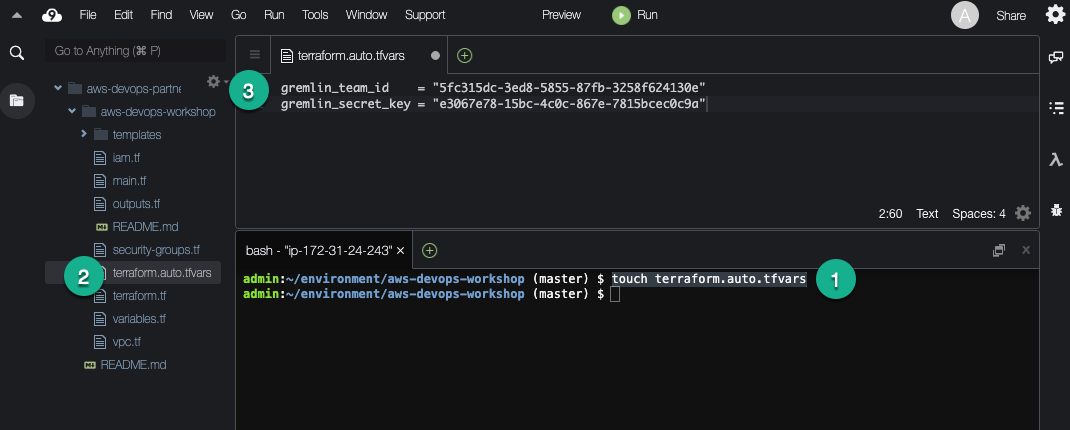
Leave this tab open and switch to the Gremlin tab
Get Gremlin token
From the Gremlin Dashboard click on the third icon and go to Team Settings > Configuration
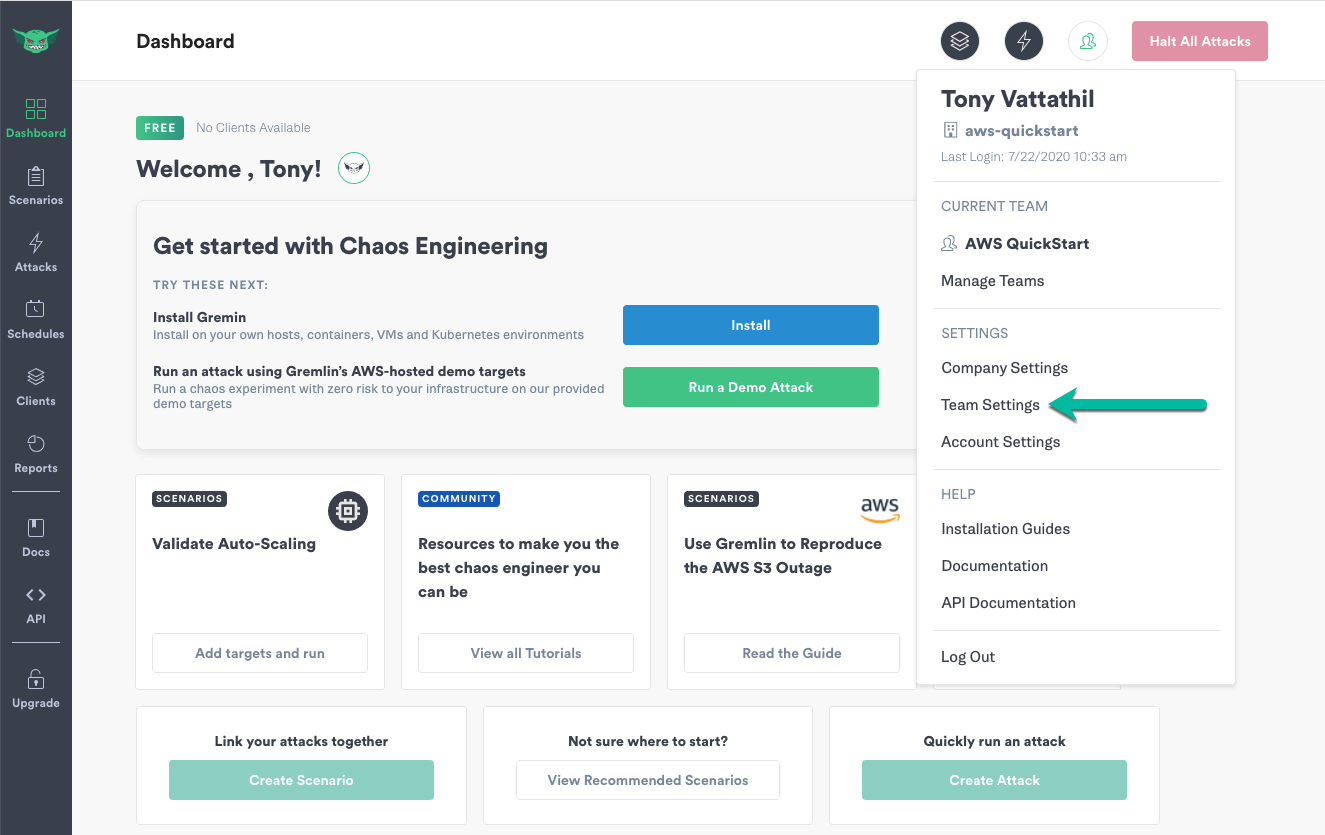
Go to the Configuration tab
- Copy the Team ID. Now go to the Cloud9 tab and overwrite replace_with_team_id with the value in your clipboard
Go back to the Gremin Dashboard and click Reset then Chose Continue
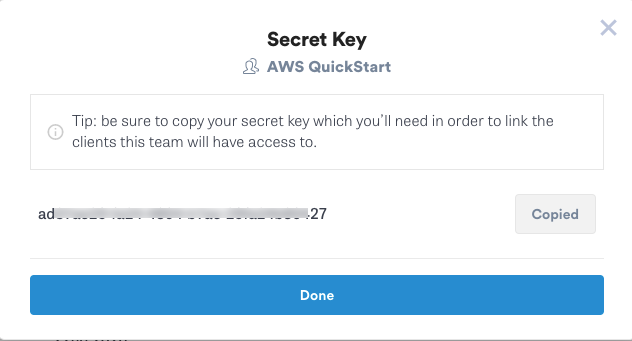
- Copy the Secret Key. Now go to the Cloud9 tab and overwrite replace_with_team_secret with the value in your clipboard
Click the x on the terraform_auto.tfvars tab to clone (Click Save whem prompted)
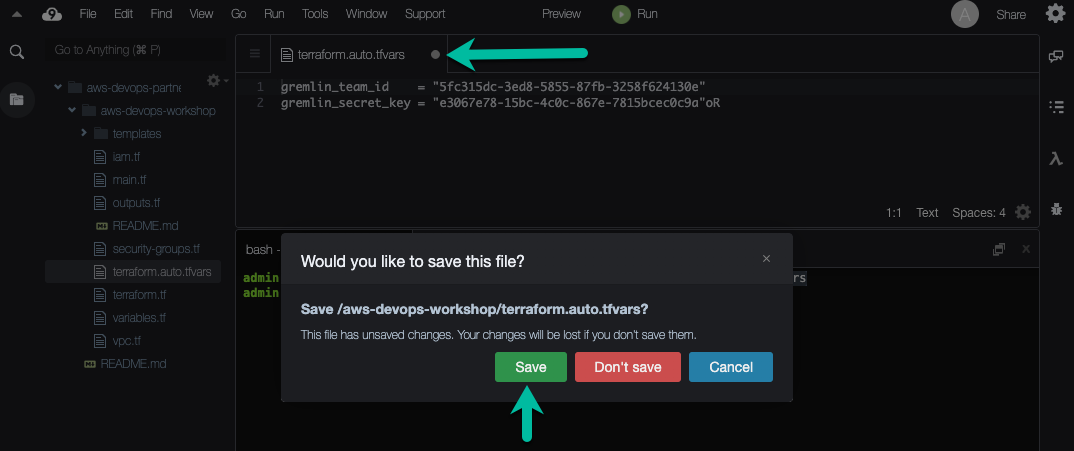
Commit your Terraform variables
git add terraform.auto.tfvars
git commit -a -m' Add Gremin token as terraform vars'